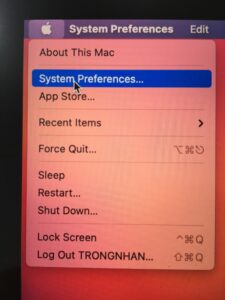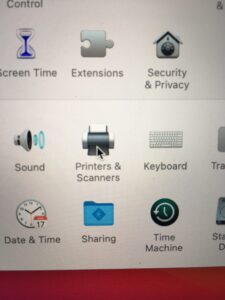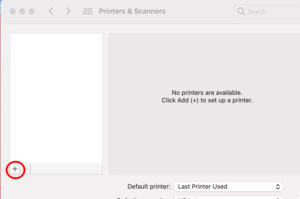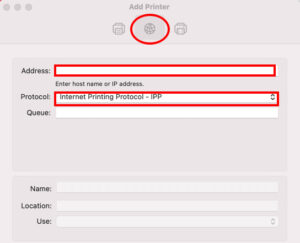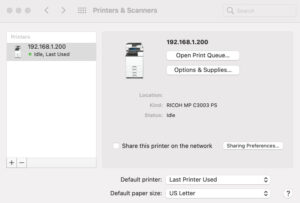Cài Driver trên Mac OS – Hướng dẫn chi tiết, link download Driver từng model, cách khắc phục lỗi in trên Mac OS – CTY TNHH THIẾT BỊ VĂN PHÒNG TRỌNG NHÂN

Download Driver và giải nén cài Driver trên Mac OS, tiếp tục làm theo các bước như sau.
Mac OS X 10.2 – 10.3 (Sierra):
- Start Print Center or Printer Setup Utility in Applications\Utilities.
- Click [Set Up Printers].Depending on your computer’s operating system, [Set Up Printers] may not appear.
- Click [Add].
- Select [Directory Services] on the pop-up menu, and then select [Rendezvous].
- Select the printer.If the printer name is not displayed, select the icon that corresponds to your network environment (TCP/IP, etc.).
- Select the printer you are using from the [Printer Model:] pop-up menu.If the printer you are using is not selected in [Printer Model:], select its manufacturer or [Other…]in the pop-up menu, and then select the PPD file of the printer. For the location of the PPD files, see “Installing the PPD Files”.
- Click [Choose].
- Click [Add].If the option settings need to be configured, see “Configuring Option Settings for the Printer Under Mac OS X”.
- Quit Print Center or Printer Setup Utility.
Mac OS X 10.4 – 10.6 – 11 (Mojave – Catalina – Big Sur):
1/Start System Preferences.
2/Click [Print & Fax].
3/Click the [+] button.
4/Click [Default Browser] or [Default].
Select the printer that has “Bonjour” indicated in the [Connection] or [Kind] column.If the printer name is not displayed, select the icon that corresponds to your network environment (TCP/IP, etc.).
(Chọn kết nối IP mạng – Nhập IP máy In – Chọn giao thức IPP như hình)
5/Select the printer you are using from the [Print Using:] pop-up menu.If the printer you are using is not selected in [Print Using:], select its manufacturer, [Select a driver to use…], or [Select Printer Software…] in the pop-up menu, and then select the PPD file of the printer. For the location of the PPD files, see “Installing the PPD Files”.
(Máy tự dò tìm ra Driver đã chạy cài đặt ở phần download Driver)
6/Click [Add].If the option settings need to be configured, click [Configure…] in the dialog box that appears, and then configure the option settings.
(Hoàn thành cài đặt)
7/Quit System Preferences.